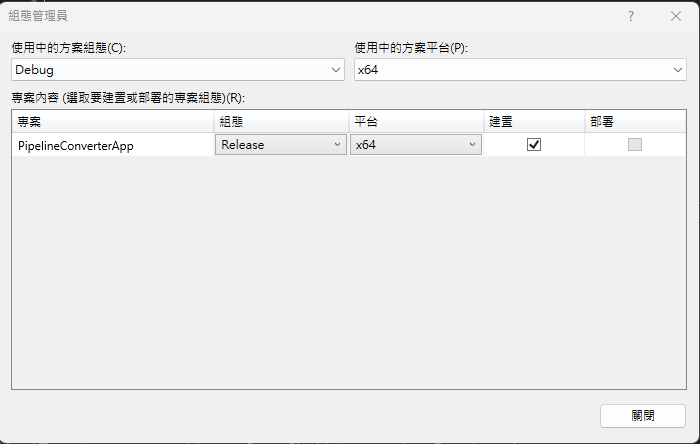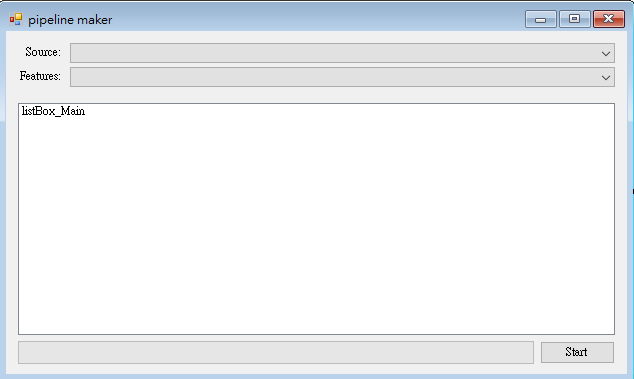管線轉檔視窗程式
建立專案檔
[info] 小提示:
範例程式碼:Github
目標是使用 MicroSoft Visual Studio 2019(或以上之版本)建立一個名為 Windows Forms App 的應用程式。
步驟 1. 首先新增 Windows Forms App(.Net Framework)專案,在此請使用[.Net Framework 4.7.2](含)以上的版本,接著為專案命名。本範例命名為 PipelineConverterApp。
步驟 2. 請在右邊[方案總管]中找到[參考],點擊滑鼠右鍵後點選[加入參考…],視窗開啟後,選擇[瀏覽]頁籤,至安裝目錄下找到TMPEngine.dll檔案並按下[確定],即可將 TMPEngine.dll 加入參考。
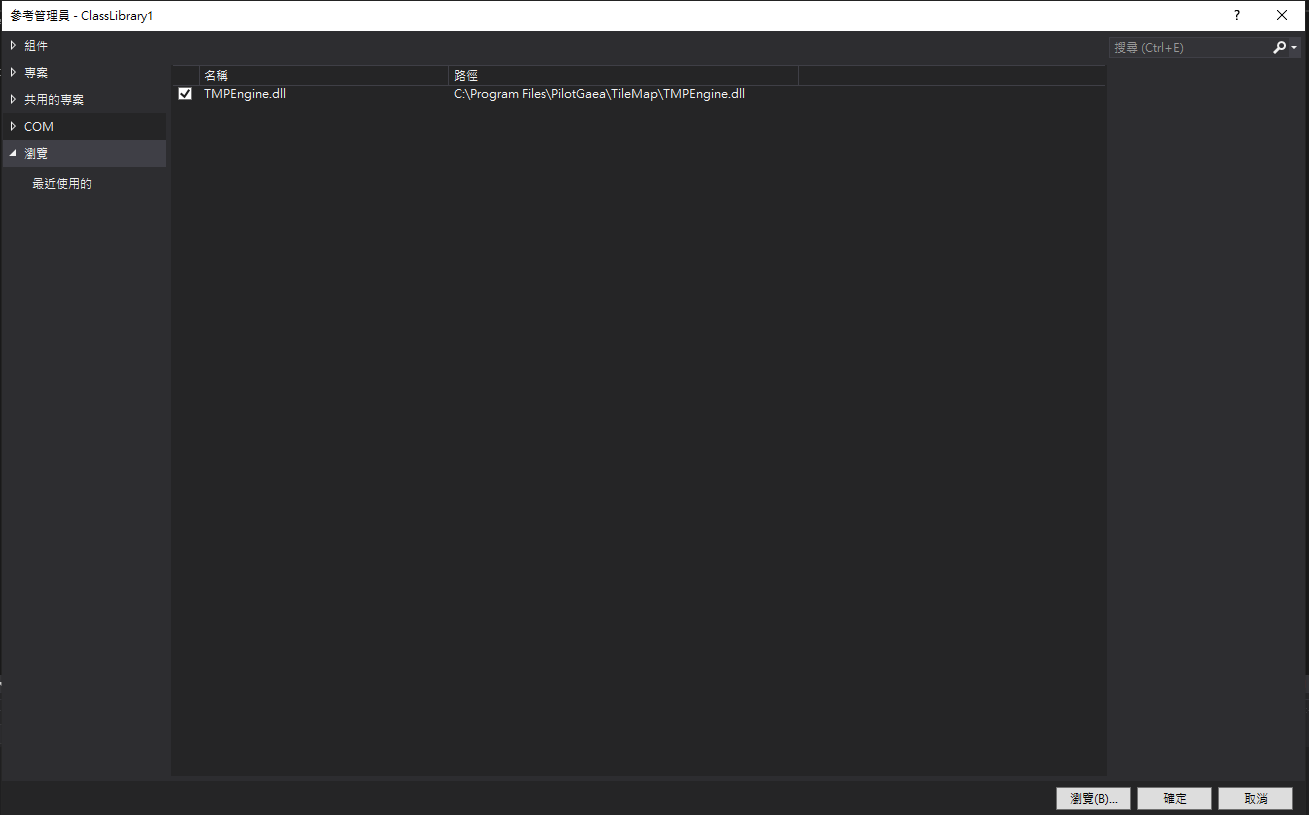
步驟 3. 加入參考後請於 Form 的設計視窗點擊滑鼠右鍵,並按下[檢視程式碼]在上方加入以下程式碼:
using PilotGaea.Serialize;
using PilotGaea.TMPEngine;
using PilotGaea.Geometry;
步驟 4. 請在組態管理員選擇適當的方案平台,設定為`x64 執行模式,並選擇 Release 方案組態。
編寫轉檔程式
步驟 1. 建立 UI,於工具箱新增 ListBox、ProgressBar、ComboBox、Label、Button 控制項至表單中,將 ListBox 控制項的名稱設置為"listBox_Main",並雙擊 Button 控制項以建立按鈕點擊事件函式。
步驟 2. 先列舉資料來源類型,接著於Form1()加入來源列表及功能列表。
[info] 小提示:
本功能須有合法版權才能使用,尊重智慧財產權從你我做起,切勿以身試法。[info] 小提示:
本功能須有合法版權才能使用,尊重智慧財產權從你我做起,切勿以身試法。
public enum SourceType {
SHP, GML
}
public Form1() {
InitializeComponent();
// 加入來源列表
comboBox_Source.Items.AddRange(Enum.GetNames(typeof(SourceType)));
comboBox_Source.SelectedIndex = 0;
// 加入功能列表
List<string> featureNames = new List<string>();
featureNames.Add("基本管線");
featureNames.Add("輸出OGC I3S");
featureNames.Add("輸出OGC 3DTiles");
comboBox_Features.Items.AddRange(featureNames.ToArray());
comboBox_Features.SelectedIndex = 0;
}
步驟 3. 在點擊事件函式中建立名為 maker 的 CPipelineMaker 物件,並將 UI 預設為關閉,接著抓出 SourceType 再新增圖層。
private void button_Start_Click(object sender, EventArgs e) {
EnableUI(false);
// 抓出SourceType
SourceType sourceType = (SourceType)Enum.Parse(typeof(SourceType), comboBox_Source.SelectedItem.ToString());
System.Environment.CurrentDirectory = @"C:\ProgramFiles\PilotGaea\TileMap"; // 為了順利存取安裝目錄下的相關DLL
CPipelineMaker maker = new CPipelineMaker();
}
private void EnableUI(bool enable)
{
button_Start.Enabled = enable;
comboBox_Features.Enabled = enable;
}
步驟4. 為 maker 物件建立監聽事件,並於類別中新增以下三項事件函式。
m_Maker.CreateLayerCompleted += M_Maker_CreateLayerCompleted; ;
m_Maker.ProgressMessageChanged += M_Maker_ProgressMessageChanged;
m_Maker.ProgressPercentChanged += M_Maker_ProgressPercentChanged;
建立圖層完畢回傳設定:
private void M_Maker_CreateLayerCompleted(string LayerName, bool Success, string ErrorMessage)
{
m_Stopwatch.Stop();
string message = string.Format("轉檔{0}", (Success ? "成功" : "失敗"));
listBox_Main.Items.Add(message);
message = string.Format("耗時{0}分。", m_Stopwatch.Elapsed.TotalMinutes.ToString("0.00"));
listBox_Main.Items.Add(message);
}
進度訊息回傳設定:
private void M_Maker_ProgressMessageChanged(string Message)
{
listBox_Main.Items.Add(Message);
}
進度回傳設定:
private void M_Maker_ProgressPercentChanged(double Percent)
{
progressBar_Main.Value = Convert.ToInt32(Percent);
}
步驟6. 新增圖層。
- LayerName 為目標圖層名稱,可隨意取名。若 EXPORT_TYPE 不為 LET_DB,則為輸出檔名。
- LayerDBFile 為目標圖層的資料庫路徑,欲儲存的資料庫。若 EXPORT_TYPE 不為 LET_DB,則此字串為輸出路徑。
- TerrainName 為參照的地形圖層名稱,請確認資料庫中的地形高程名稱。
- TerrainDBFile 為來源地形高程的資料庫路徑。
- List Sources 為 Pipeline_SHP_SRC 來源列表,可多個來源合併為一個圖層。
- SourceType 為來源資料類型。
// 設定必要參數
string LayerName = "test";
string LayerDBFile = string.Format(@"{0}\..\output\pipeline_maker_{1}.DB", Application.StartupPath, sourceType.ToString());
string TerrainName = "terrain";
string TerrainDBFile = string.Format(@"{0}\..\data\terrain_maker\terrain.DB", Application.StartupPath); // 地形圖層所在的資料庫路徑
List<PIPELINE_SHP_SRC> Sources = new List<PIPELINE_SHP_SRC>(); // PIPELINE_SHP_SRC來源列表,可多個來源合併成一個圖層
switch (sourceType)
{
default:
break;
case SourceType.SHP:
Sources.Add(new PIPELINE_SHP_SRC(string.Format(@"{0}\..\data\pipeline_maker\中華電信_線.shp", Application.StartupPath), 3826));
break;
case SourceType.GML:
Sources.Add(new PIPELINE_SHP_SRC(string.Format(@"{0}\..\data\pipeline_maker\範例_自來水管線water_uty.gml", Application.StartupPath), 3826)
{
GMLTagName = "UTL_管線_自來水"
});
break;
}
// 設定進階參數
switch (comboBox_Features.SelectedIndex)
{
case 0: // 基本
break;
case 1: // 輸出OGC I3S
break;
case 2: // 輸出OGC 3DTiles
break;
}
步驟6. 開始執行非同步轉檔。
m_Stopwatch.Restart();
// 開始非同步轉檔
bool ret = false;
switch (comboBox_Features.SelectedIndex)
{
case 0: // 基本
ret = m_Maker.CreatePipeline(EXPORT_TYPE.LET_DB, LayerName, LayerDBFile, TerrainName, TerrainDBFile, Sources);
break;
case 1: // 輸出OGC I3S
LayerName= "pipeline_maker_ogci3s";
// 會在destPath目錄下產生layerName.slpk
ret = m_Maker.CreatePipeline(EXPORT_TYPE.LET_OGCI3S, LayerName, LayerDBFile, TerrainName, TerrainDBFile, Sources);
break;
case 2: // 輸出OGC 3DTiles
LayerName = "pipeline_maker_ogc3dtiles";
// 會在destPath目錄下產生layerName資料夾
ret = m_Maker.CreatePipeline(EXPORT_TYPE.LET_OGC3DTILES, LayerName, LayerDBFile, TerrainName, TerrainDBFile, Sources);
break;
}
string message = string.Format("Create{0}", (ret ? "通過" : "失敗"));
listBox_Main.Items.Add(message);